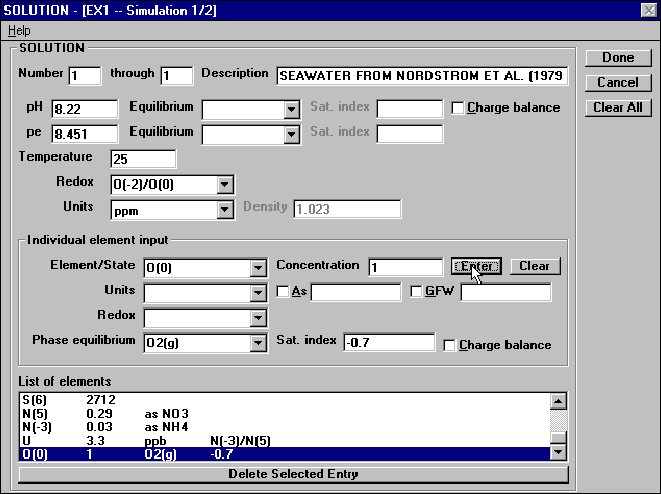
THE INTERFACE
An example keyword screen for the SOLUTION keyword is shown in figure 2. The "Help" menu at the top of a keyword screen (fig. 2) invokes the HTML browser (see Options above) and displays the description of data input for the keyword from the PHREEQC manual (Parkhurst, 1995)
Figure 2.--Keyword screen for SOLUTION keyword data block. 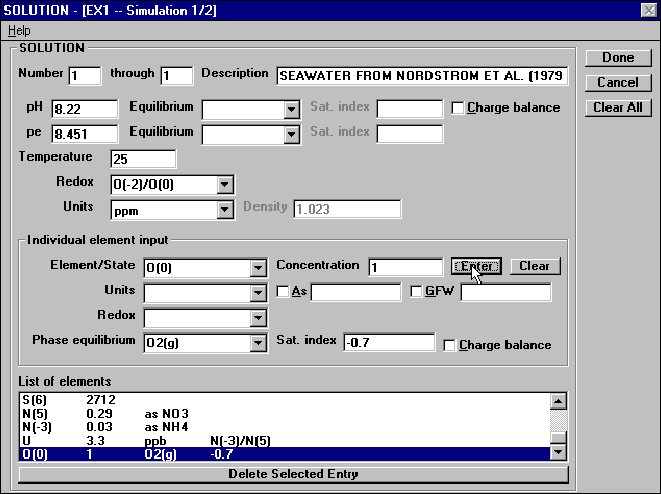
All keyword screens have the three buttons "Done", "Cancel", and "Clear All" in the upper right-hand corner (fig. 2). The "Done" button is used when all data have been entered for the keyword data block. After the button is pushed, the data are written to a temporary copy of the input file and control is returned to the main screen. The "Cancel" button removes the keyword screen and no data are stored to the input file. The "Clear All" button deletes all information in all boxes of the keyword screen and reinitializes any default values.
Entry boxes can be selected by a mouse click, a tab, or a "shift tab". The tab key cycles the cursor through the entry boxes in sequential order. The shift and tab keys pressed simultaneously move the cursor to entry boxes in reverse sequential order.
Data for any entry boxes can be entered directly from the keyboard after being selected by a mouse click, a tab, or a shift tab. Many entry boxes have adjoining list boxes, which are buttons with downward-pointing arrows. A mouse click on a list box or pressing the Alt and the down arrow key simultaneously while the entry box is selected will display a list of possible entries for the adjoining entry box. Pointing the mouse cursor to an entry and clicking puts the selected entry in the entry box. Alternatively, while the list of possible entries is displayed, pressing a sequence of letters on the keyboard will advance the selection to an entry that begins with that sequence of letters; pressing the enter key will put the selected entry in the entry box.
Many keyword screens define lists of information. For example, in the SOLUTION keyword screen, a list of elements and concentrations must be entered (fig. 2). The list of the SOLUTION screen will be described here, but all lists are entered and edited with the same logic. The data for one element are entered in the "Individual element input" boxes (for example the "Element/State" and "Concentration" boxes in fig. 2). The "Enter" button is clicked to add the new entry to the "List of elements" (fig. 2). Any entry in the "List of elements" may be deleted by selecting it with a single mouse click followed by a click on the "Delete Selected Entry" button (fig. 2). Any entry from the "List of elements" may be selected and edited by double clicking with the mouse. After selecting an item from the "List of elements" by double clicking, the entry boxes of "Individual element input" ("Element/State", "Concentration", "Units", and others, fig. 2) are populated with the selected item and the data in the entry boxes can be edited. Another click of the "Enter" button replaces the selected item in the "List of elements" with the edited data.